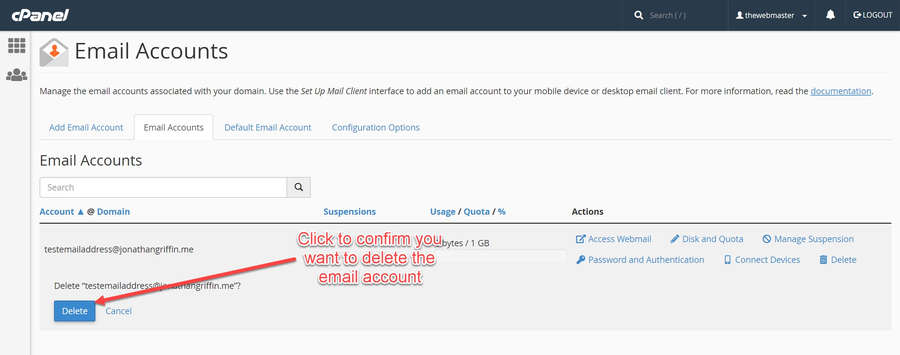I have previously shown how to create an email account in cPanel, but what if you want to delete the account you created? This short tutorial will show you how to remove an email account in cPanel.
There are a few reasons why you might want to delete an account, including:
- The obvious reason for not needing that mail account anymore.
- You want to delete all your emails quickly by deleting the account and re-making it.
- You want to secure an email account for a member of staff who has left the company.
- You have changed your email address.
- You want to free up disk space by deleting the account (and all its mails) and remaking it.
How to Remove Your Email Account in cPanel
- Preparation
Before removing your email address, don’t forget to:
- Back up any important messages to your email client (i.e., Outlook or Mozilla Thunderbird).
- Remove \ replace your email address from any website, forms, online accounts, etc.
- Set up a default email address to catch any emails sent to that address.
- Consider whether to set up an email autoresponderand \ or email forwarding.
- Finally, log in to cPanel.
Click on the Email Accounts Icon in the cPanel Dashboard
- Once you are logged in to your cPanel account, scroll down to the mail section.
- Click on the Email Accounts icon to go to the management screen.

- Scroll down \ locate to find the address you wish to remove
- Click ‘Delete’ to the right of your chosen email address
- Confirm you wish to delete ‘youremailadress@domain.com’
- Check confirmation message
Troubleshooting / FAQ’s
This is a common issue that is caused by “symbolic” links to the mailboxes being left behind. You can avoid this problem by deleting the email account before deleting the addon domain.
The easiest solution is to re-add the domain back to the account in cPanel. You can then delete the email account before deleting the domain. You do not need to configure any DNS when doing this.
There is no easy way to delete multiple cPanel email accounts in cPanel in one go. If you only have a small number I recommend removing them via the cPanel interface.
If you have many accounts that you need to remove, and you have root access, it is possible to mass delete your accounts using a script. We have not verified this script, but you may wish to check out this solution on the cPanel forums.
The default account refers to your email address account@example.com, where ‘account’ is your account username.
You cannot rename, remove, or place a quota on the default account. As such, you should create a custom email address for everyday use.

About the author
Jonathan Griffin. Editor, Hosting Expert, SEO Developer, & SEO Consultant.
Jonathan is currently the Editor & CEO at The Webmaster. He is also an SEO Developer offering consultancy services, primarily to other web development companies. He specializes in the technical side of SEO, including site audits, development of SEO related features, and site structure & strategy.
In his spare time, Jonathan has a passion for learning. He regularly undertakes professional courses on subjects ranging from python, web development, digital marketing, and Advanced Google Analytics.
Read more about Jonathan Griffin on our About Page.
Source: https://www.thewebmaster.com/hosting/2015/apr/26/how-to-delete-email-accounts-in-cpanel/